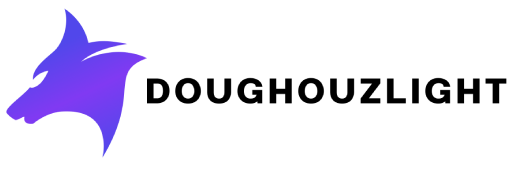Video Live Streaming
Estimated reading: 2 minutes
308 views
- Sign up here to create an Agora account. After sign-up, you can log in here.
- Once you finish the sign-up process, you can create an Agora project in Agora Console, To create an Agora project, do the following:
- Enter the Project Management page.
- Click Create.
- Follow the on-screen instructions to enter a project name and use case, and check Secured mode: APP ID + Token (Recommended) as the authentication mechanism.
- Click Submit. You can now see the project on the Project Management page.
- To copy the App ID, find your project on the Project Management page in Agora Console, and click the copy icon to the right of the App ID.
- To get an App Certificate, do the following:
- On the Project Management page, click the edit icon for the project you want to use.
- Click the copy icon under Primary Certificate.
- Generate a Customer ID and Customer Secret
- In Agora Console, click the account name in the top right corner, and click RESTful API from the drop-down list to enter the RESTful API page.
- Click Add a secret, and click OK. A set of Customer ID and Secret is generated.
- Click Download in the Customer Secret column. Read the pop-up window carefully, and save the downloaded
key_and_secret.txtfile in a secure location.
- Go to
Admin Panel -> Settings -> Posts Settings -> Setup Live Streaming -> Agora API Configuration - Edit the following options:
- App ID – Your APP ID we got one previous chapter
- App Certificate – Your App Certificate we got one previous chapter
- Customer ID – Enter the Customer ID you downloaded from key_and_secret.txt.
- Customer Secret – Enter the Customer ID you downloaded from key_and_secret.txt
- Finally, go to the file AppSettings.cs in the project and add the app id.
Note
You can activate and deactivate your app by setting the variable ShowLive